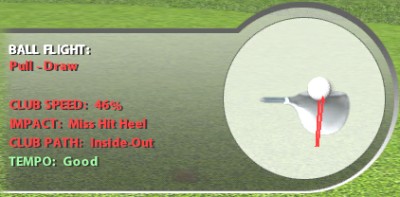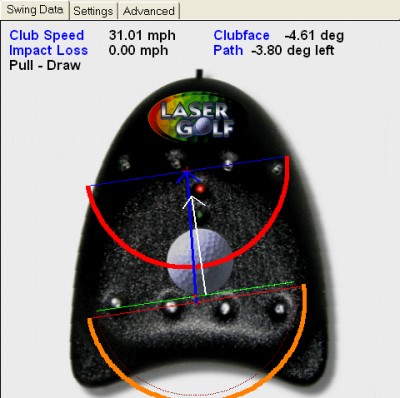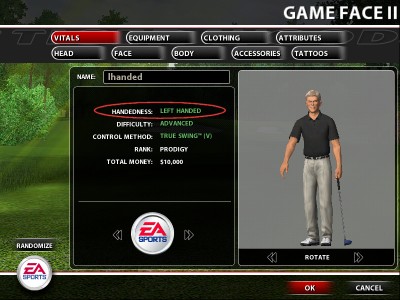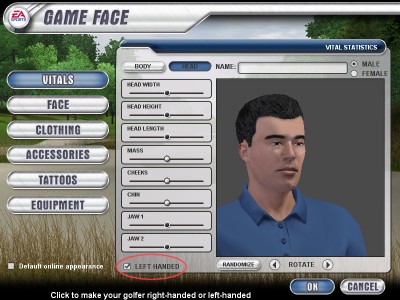|
Navigation |
||||||||
|
Introduction
Improvements over previous
version
Installation Instructions
Quick Start - Running the Software
Driver
How to Setup and Swing the laserclub
How to exit the Program
Settings Tab
Advanced Settings Tab
Understanding your LaserGolf settings
The effect of Ability levels within the game
How to play all the shots
Left handed players
Toggling Between Applications
Blinking Leds Codes
Extra notes
Congratulations! You are the owner of the most sophisticated, state-of-the-art indoor golf game available.
The LaserGolf Driver is a small software routine which you load just before you start up the EA SPORTS™ Tiger Woods PGA TOUR® program on your PC, having connected the LaserGolf base unit via a USB port as with LaserGolf. The software driver checks that the LaserGolf base unit is present and working, then remains in PC memory while the Tiger Woods game is running. It requires no changes to program to run, and the Tiger Woods software is unaware that the driver is present.
Click here to go back to index page
Improvements over previous version
Version 4.0 of the software driver offers a new way of interfacing to the Tiger Woods golf game which uses all the attributes of the LaserGolf hardware. You can now produce any type of shot as you can with the mouse when using Tiger Woods TRUE SWING™ (V) method. This is the default setting for golfers within the game and must be used with the LaserGolf software.
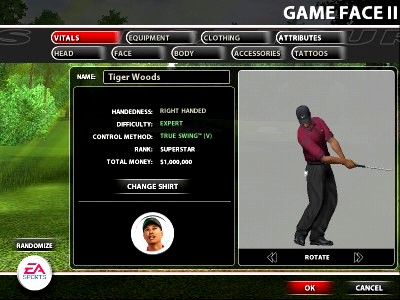
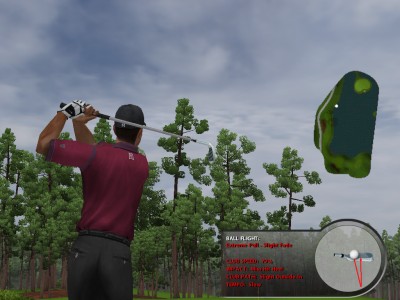
Click here to go back to index page
Install the LaserGolf Driver module to a folder on your PC. The
following files are created in the "C:\Program Files\LGDriver" folder by
default.
- Install.log (a file to log installation errors)
- LGDriver.exe (the LaserGolf Driver program)
- WTee.wav (sound files)
- LGBase2.bmp (graphic)
- LGdebug.txt (for debugging purposes)
- Unwise.exe (to uninstall the Driver from the PC)
This manual will be installed in the Manual directory.
Click here to go back to index page
Quick Start - Running the Software Driver
1. Attach the LaserGolf base unit to a USB port
|
2. Close
all running applications then click on the LGDriver
desktop icon.
3. The
program runs and a window opens with a picture of the LaserGolf
base unit. You can check it works in the normal way. (See
How to Setup and Swing the laserclub) |
|
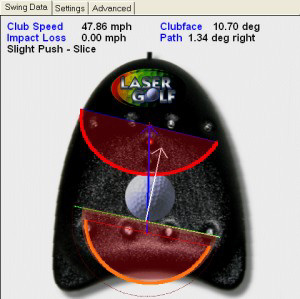 |
Diagram showing the LaserGolf software driver after a swing has been registered. The interface has two extra tabs for customizing the setup of your LaserGolf base unit |
4. Run the EA Sports™ Tiger Woods PGA TOUR® 2008 game as usual. Now setup a game or practice round and continue onto the tee.
When you are on the tee aim the LaserGolf clubhead image over the first row of sensors. The green led ONLY should start blinking while the software synchronizes with the game. When the unit is ready, the red led will come back on. You are ready to play!.
How to Setup and Swing the laserclub
|
Aim the LaserGolf clubhead image over the first row of sensors and then off. The Green led should stay on and the unit is ready to take your swing. (Repeat this step for all your swings.) |
 |
Click here to go back to index page
When you finish and exit the game, exit the LaserGolf driver software by right clicking the icon in the system tray and selecting exit.
Click here to go back to index page
These settings do not need to be changed but are available for advanced user who would like to fine tune the settings to their own swing.
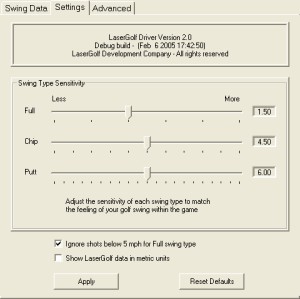
This page allows you to change the power transfer settings produced by your golf swing.
Full:
Increase or decrease the power transfer setting for FULL swing type
within the game. Increasing the value increases the ease of hitting
the maximum power rating. So for children or elderly users it may be
easier to increase this setting.
Chip:
Increase or decrease the power transfer setting for CHIP swing
type within the game
Putt:
Increase or decrease the power transfer setting for PUTT swing
type within the game
Ignore shots below 5 mph or 8 kph in Full swing mode:
This settings gives the option to ignore small - usually unwanted
swings that may occur when users are waggling or handing the club
between players.
Show LaserGolf data in metric units:
Toggles between displaying the swing data in imperial or metric
units. This has no effect within the game.
Apply:
Saves your settings so they will be the same each time the
program is run.
Reset Defaults:
Restores settings to the factory defaults:
Click here to go back to index page
These settings do not need to be changed but are available for advanced user who would like to fine tune the settings to their own swing.
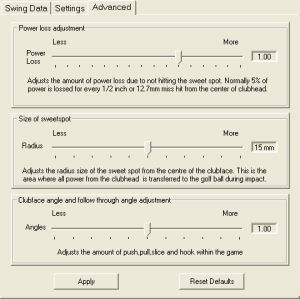
This page allows you to change some advanced settings.
Size of sweetspot
Changing this value increases or decreases the horizontal radius of
the sweetspot in millimeters from the canter of the clubface image.
Power Loss Adjust:
Changing this value increases or decreases the amount of power lost due
to not hitting the ball within the sweetspot of the clubhead.
Clubface angle and follow through angle adjustment
Changing this value increases or decreases the amount of angle created
by not hitting the ball perfectly straight.
By setting this value to zero effectively makes every shot straight. This is often useful for novice players or for initially calibrating the feeling of your swing (see Understanding your LaserGolf settings).
Apply:
Saves your settings so they will be the same each time the program
is run.
Reset Defaults:
Restores settings to the factory defaults:
Click here to go back to index page
Understanding your LaserGolf settings
To set your settings accurately you should take the golf character of "Tiger Woods", who has SUPERSTAR attributes with EXPERT ability to a practice driving range. LaserGolf hardware is calibrated to these attributes.
You can also create a PRO golfer in Tiger Woods 2005, at the PLAYER STYLE page instead of an AMATEUR golfer, which gives you SUPERSTAR attributes.
Explanation : When you create an AMATEUR golfer to play in the Tiger Woods PGA TOUR™ 2008 game, the software only allows your golfer to hit the ball about 240 yds on level ground However other predefined character golfers within the game have extra attributes which allow them to hit the ball 270 to 300 yds
In other words it does not matter how fast and perfect you swing with a newly created AMATUER golfer, the furthest you can hit is about 240 yds.
In other words it
does not matter how fast and perfect you swing with a newly created
AMATUER golfer, the furthest you can hit is about 240 yds.
You can change each swing type to get your own personal feel of swinging the club.
Tip: You can setup the LaserGolf hardware so it always produces straight shots by setting the clubface angle and follow through angle adjustment in the Advanced page to zero. Also set the Power Loss to zero, this way only your clubhead speed is used so you can adjust your own swing speed with the distance shown in the game to what you would expect.
On the Settings page:
You will need to ALT-TAB between the two applications to do this.
(See Toggling Between Applications for further instructions)
Adjust the FULL swing type from the practice tee.
Adjust the CHIP type from somewhere close to the green (usually within 25 yds).
Adjust the PUTT type from practicing on the green - be aware of slope and green speed here.
Once you are happy with the results reset the default Clubface angle and follow through angle adjustment and Power Loss in the Advanced Tab page..
You can always reset the factory defaults with the Reset Defaults button.
Click here to go back to index page
The effect of Ability levels within the game
You should realize that the data from the LaserGolf hardware is changed by the Tiger Woods PGA TOUR™ software depending on the ability setting.
So if your golfer has NOVICE ability then most of the angled data of a swing (e.g.. Slice,push,pull or hook) is removed by the software making most shots go relatively straight. This is what you would expect from novice level.
However if you play with EXPERT ability ALL the angled data of a swing will be used and you will see the full effect of your push,pull,slice or hook.
Toggling back between LaserGolf software and EA SPORTS™ Tiger Woods PGA TOUR® can be done by: Pressing Alt+Tab on your key board simultaneously and choose which application you want to switch into.
Click here to go back to index page
Play your shots as you would play on the golf course, if you push, pull or slice the ball then that is what you should see as the resultant BALL FLIGHT within the game.
|
|
Diagram showing data from the LaserGolf Hardware within the game.
Diagram showing swing data being sent to the game.
|
Click here to go back to index page
Left Handed Players
Playing left handed is the same as a right handed player except you must set the golfer attribute within the game to left-handed. Check your version of Tiger Woods documentation to see how to change this. (Usually in the game face page). This will correct the description of your shot within the game.
|
|
Selecting LEFT-HANDED or RIGHT-HANDED player within Tiger Woods PGA TOUR 2005®
Selecting LEFT-HANDED or RIGHT-HANDED player within Tiger Woods PGA TOUR 2004® |
Click here to go back to index page
To help with feedback to the user some simple blink codes and meanings are:
Red
Led blinks 2 times after a shot - Clubhead speed less than 8 mph in FULL
swing type or just Setup and Swing again.
Green then Red blinks - LaserGolf unit is initializing.
Green only led keeps blinking - Software is initializing. - Please wait
Green and Red leds blink 2 times - Signal is weak or noisy. This may be caused by batteries getting low on power in Laserclub or clubhead was too far away when swung.
Click here to go back to index page
This code has been tested only on Windows XP Professional. It should work equally on other Windows versions but this has not been fully verified on all configurations.
If you hit out of bounds or into unplayable lie such as water then make sure your select nearest relief or other options before trying to play on.
If the LaserGolf base unit appears to stop responding - try unplugging and then replugging the unit back into the USB port. This will reset the unit.
Please check the website at www.Lasergolfgame.com for updates.